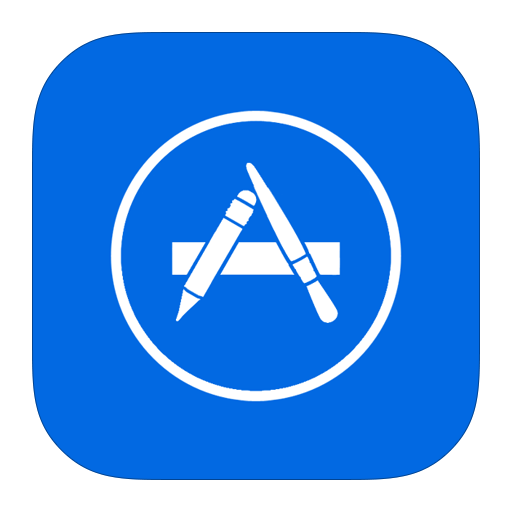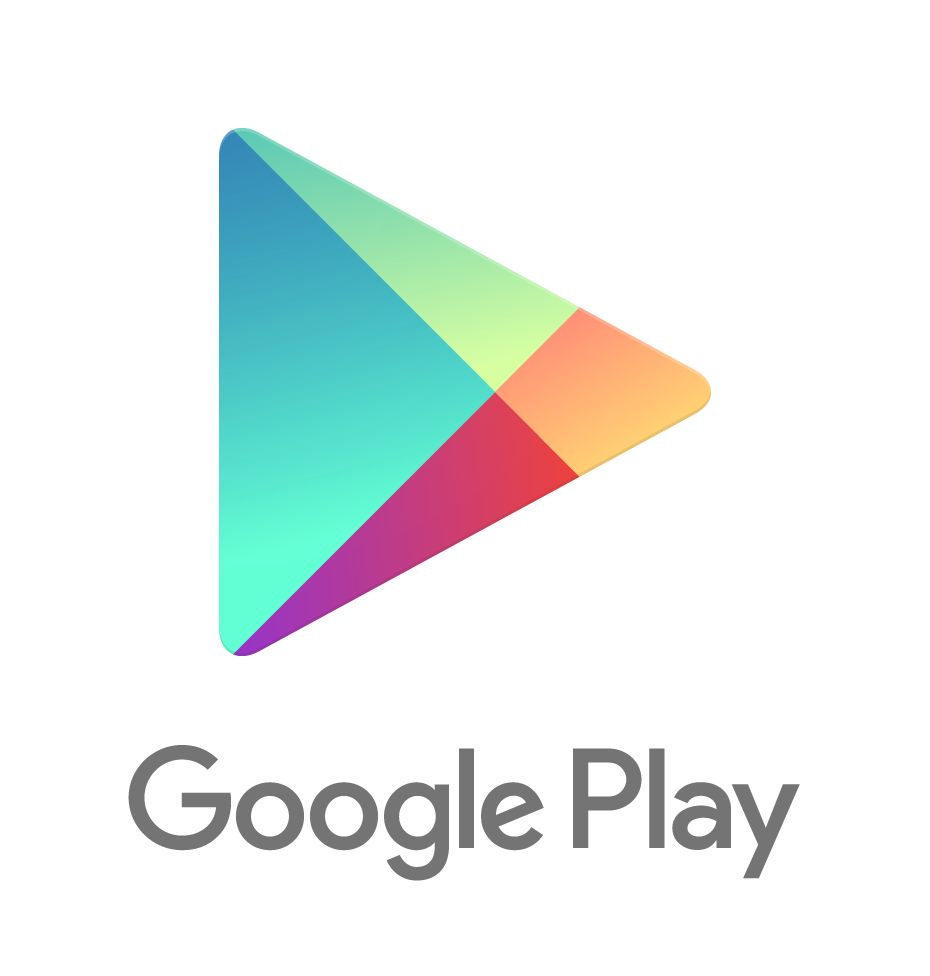Test your speed
Analyse the results
In an ideal world:
- 'Latency' should be under 100
- 'Jitter' should be under 10
- 'Download' should be over 10
- 'Upload' should be over 5
In a Webex App call or Webex meeting, your 'Download' speed will determine how fast your device downloads video of other people in the call. Your 'Upload' speed will determine how fast your video (camera) is uploaded to the meeting for other people to see.
Privacy
This speed test uses the Ookla network - anonymised data about your test results is stored for not more than 180 days to help improve the services offered by Ookla. Please refer to the Ookla Privacy Policy for full details.
What can I do to improve my upload/download speed?



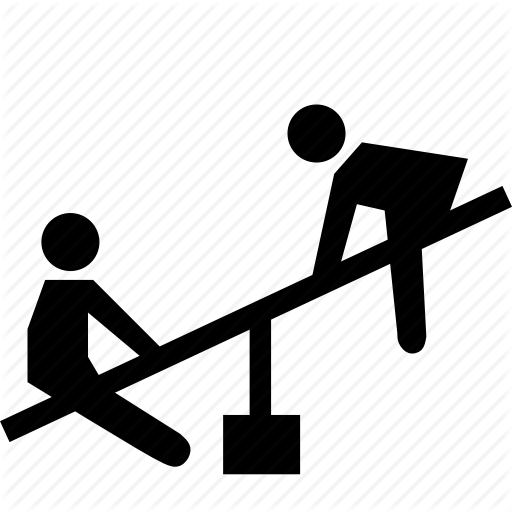
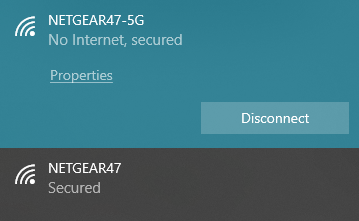
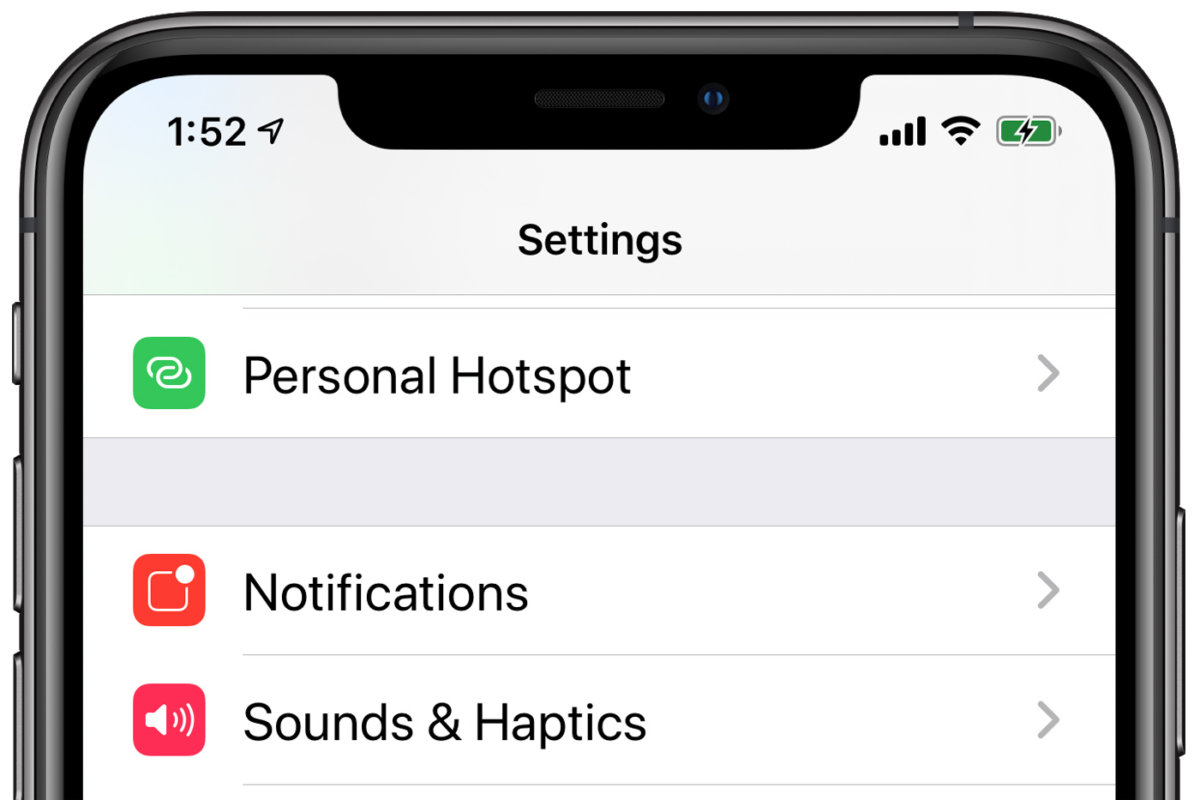

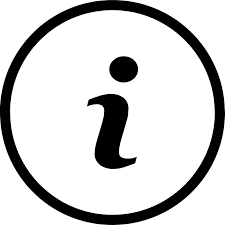
Still no good – how can I work around my slow internet connection?
-
Close any applications that don’t need to be open – these can all consume your CPU, RAM and your home internet connection in the background.
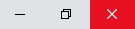
-
For Webex meetings, use ‘Call In’ or ‘Call Me’ using your CSIRO or personal mobile. Don’t use your work deskphone number or Webex App as these rely on your home internet connection.
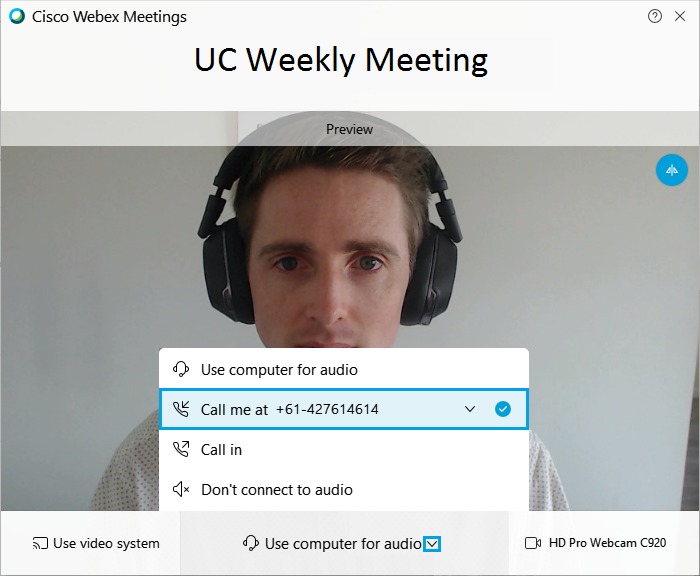
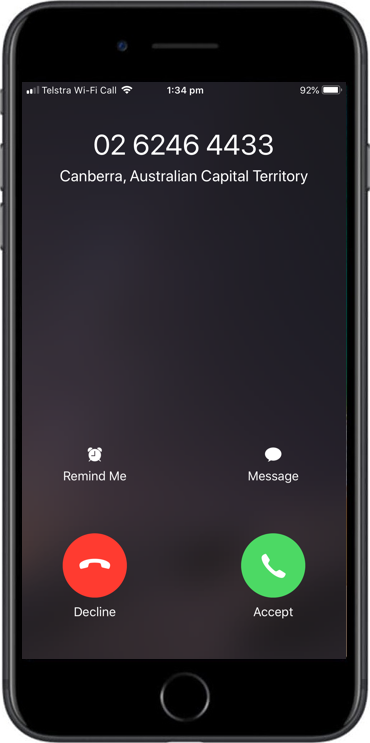
- For Webex meetings, try using the app on your iPhone, iPad or Android device over 4G. Webex Meetings is available free of charge from the Apple Store or Google Play. The 4G connection will bypass your home internet connection.
-
For Webex meetings and Webex App calls, turn off your camera.
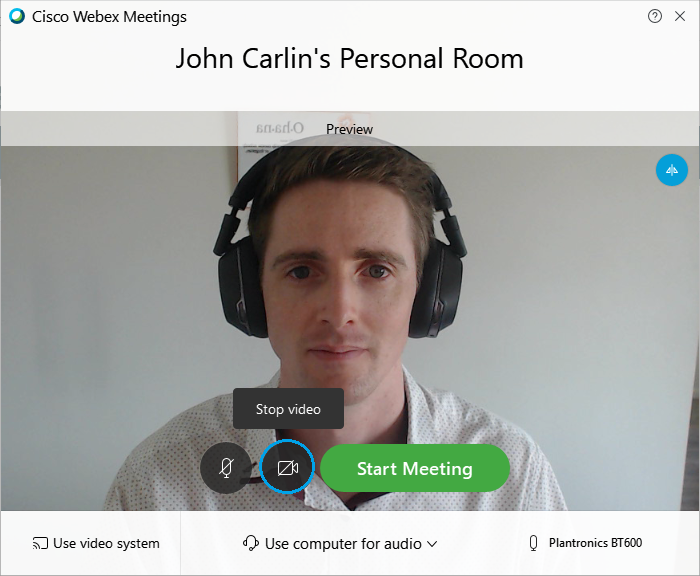
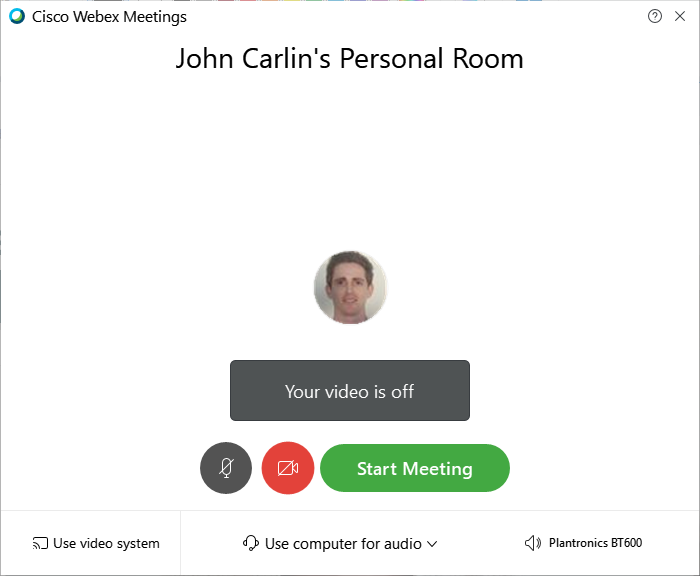
Upgrading your router / modem or internet plan
If you decide that you need to upgrade your router / modem or internet plan to improve your home internet connection, there are a few things you should be mindful of.
-
Data usage
Some services generate heavier data usage than others. As a general rule, any video centric applications such as Webex App, Webex Meetings, and the webcast system use large amounts of data (think upwards of 60 pictures being sent and received every second!). The table below provides some general data usage rates for these applications.
*Note: Avg data usage rates combine download and upload rates.Service Avg data usage - realtime Avg data usage - per hour Webex App 4Mbits / second 1.8GB / hour Webex Meetings 4Mbits / second 1.8GB / hour webcast 3Mbits / second 1.35GB / hour
-
NBN connection type
There are many different NBN connection types out there but unfortunately you have no say in what type is available at your address (unless you are willing to participate in the NBN Technology Choice Program at your expense). Visit the NBN site to learn more about the different NBN connection types and factors that can influence your upload and download speeds.
The main choice you have with your NBN connection is how fast it is, and how many GB of data you are entitled to each month. As a general rule:
- If there are no more than 2 people in your household, a 50/20 (50 Mbits/s down, 20 Mbits/s up) connection speed will suffice.
- If you have more than 2 people in your household who are likely to be using the internet concurrently, a 100/40 connection speed is recommended.
- Note: If you don't have fibre to the premise (FTTP - the golden ticket!), check with your internet provider what speeds your NBN connection can support as not all NBN connections can support 100/40. To check what NBN connection type you have at your address, visit https://www.nbnco.com.au/.
Please refer to the 'Data usage' table above to work out what size data plan is most suitable for your household needs. Note that unlimited data plans are now commonly available at a reasonable price point.
Home internet connection all sorted?
Click on an icon below to learn more!