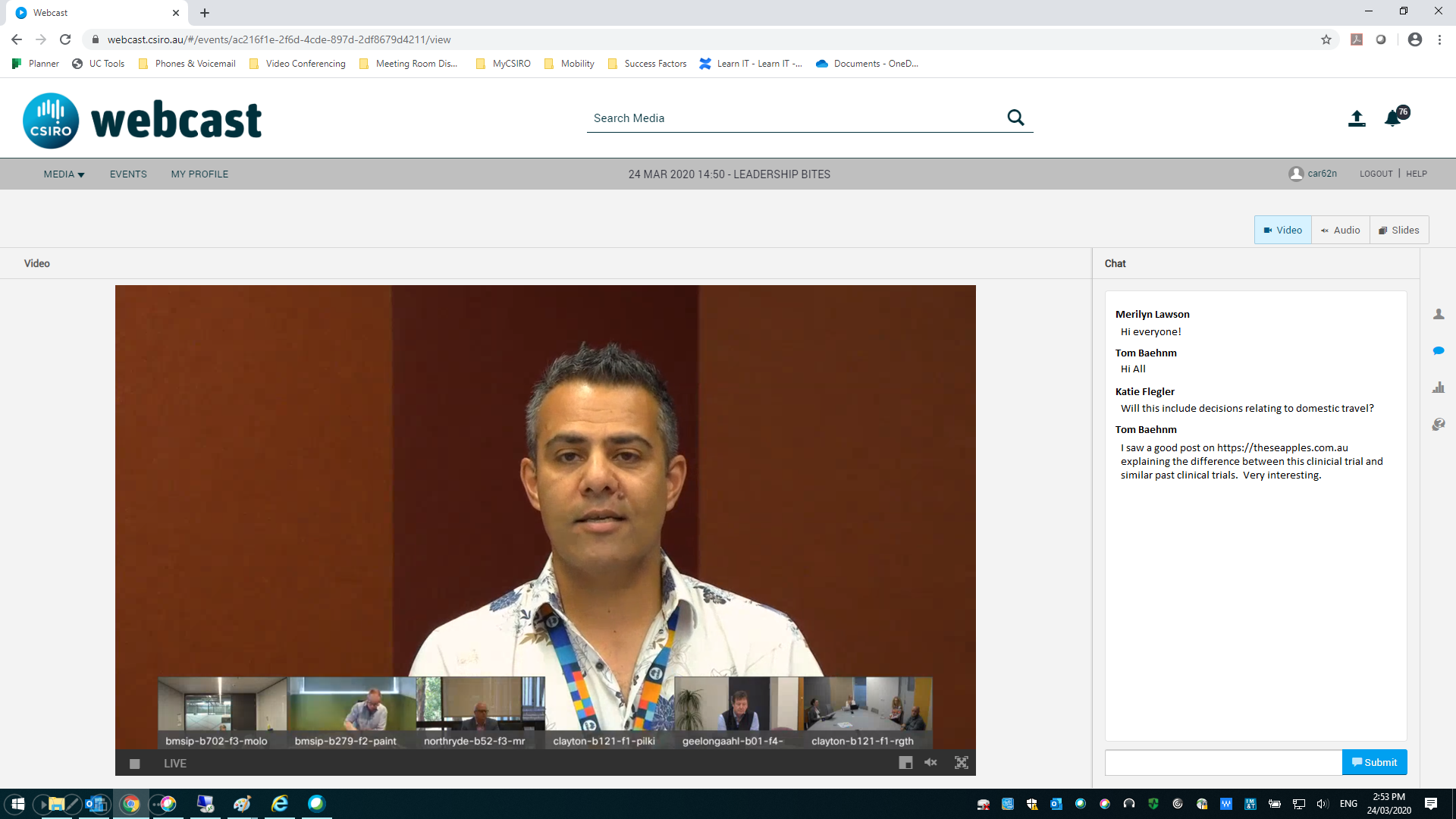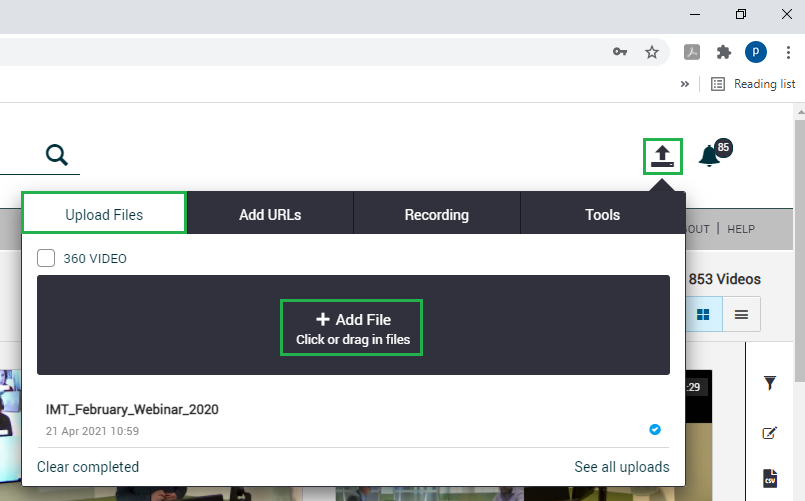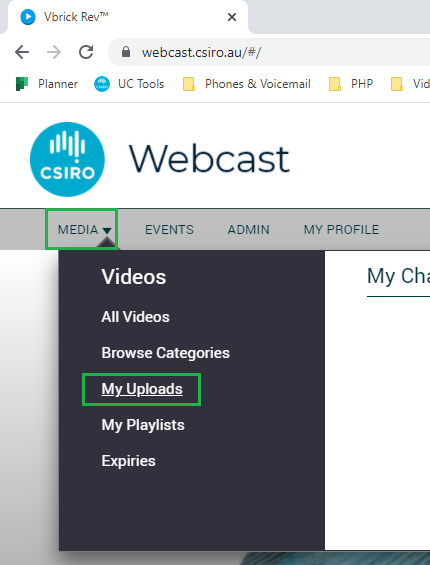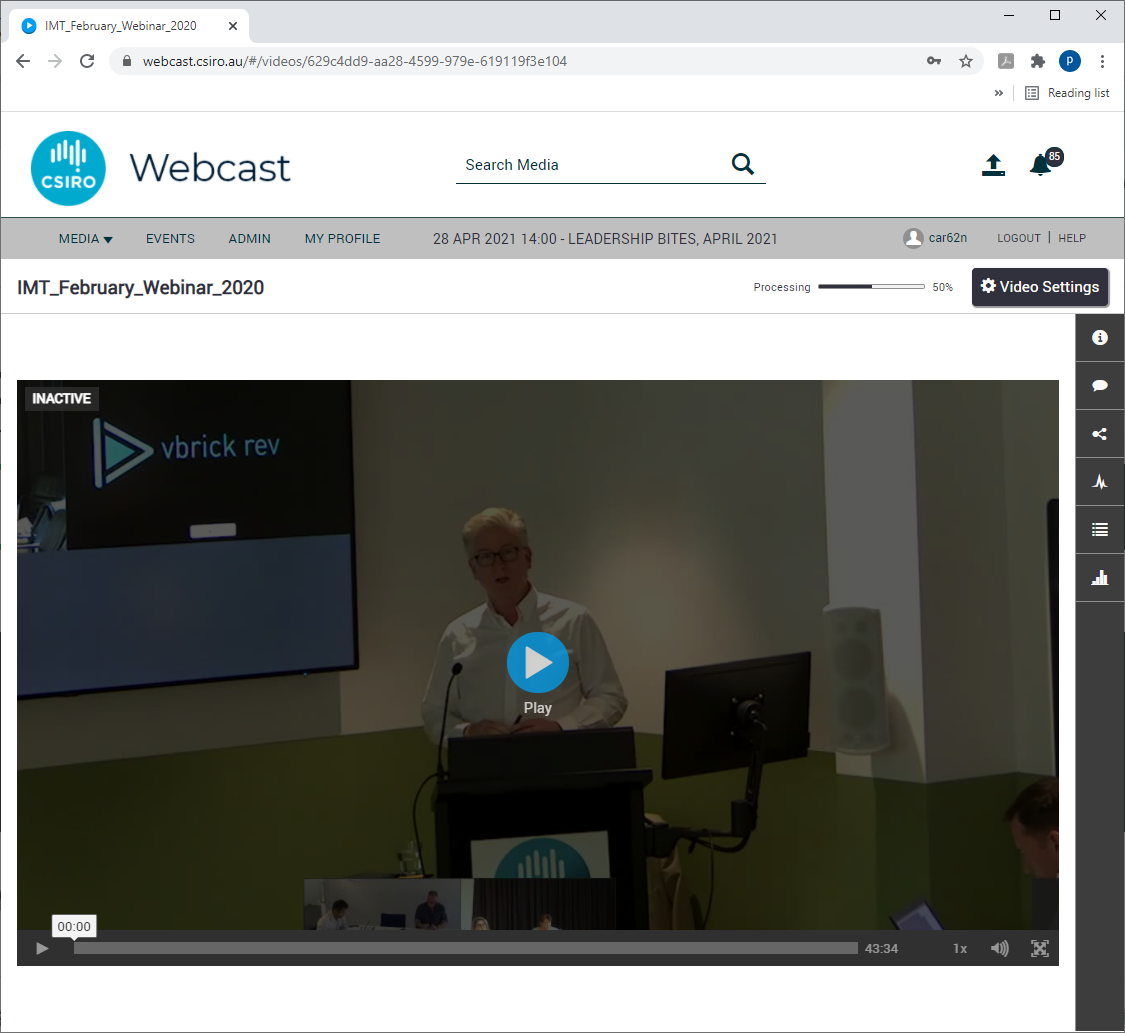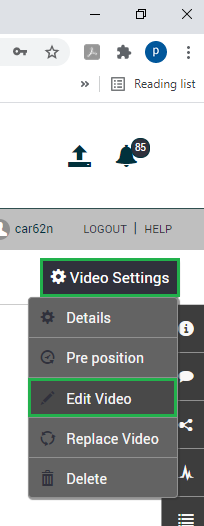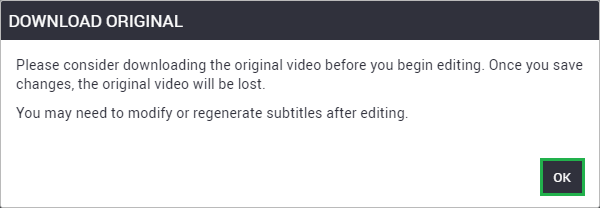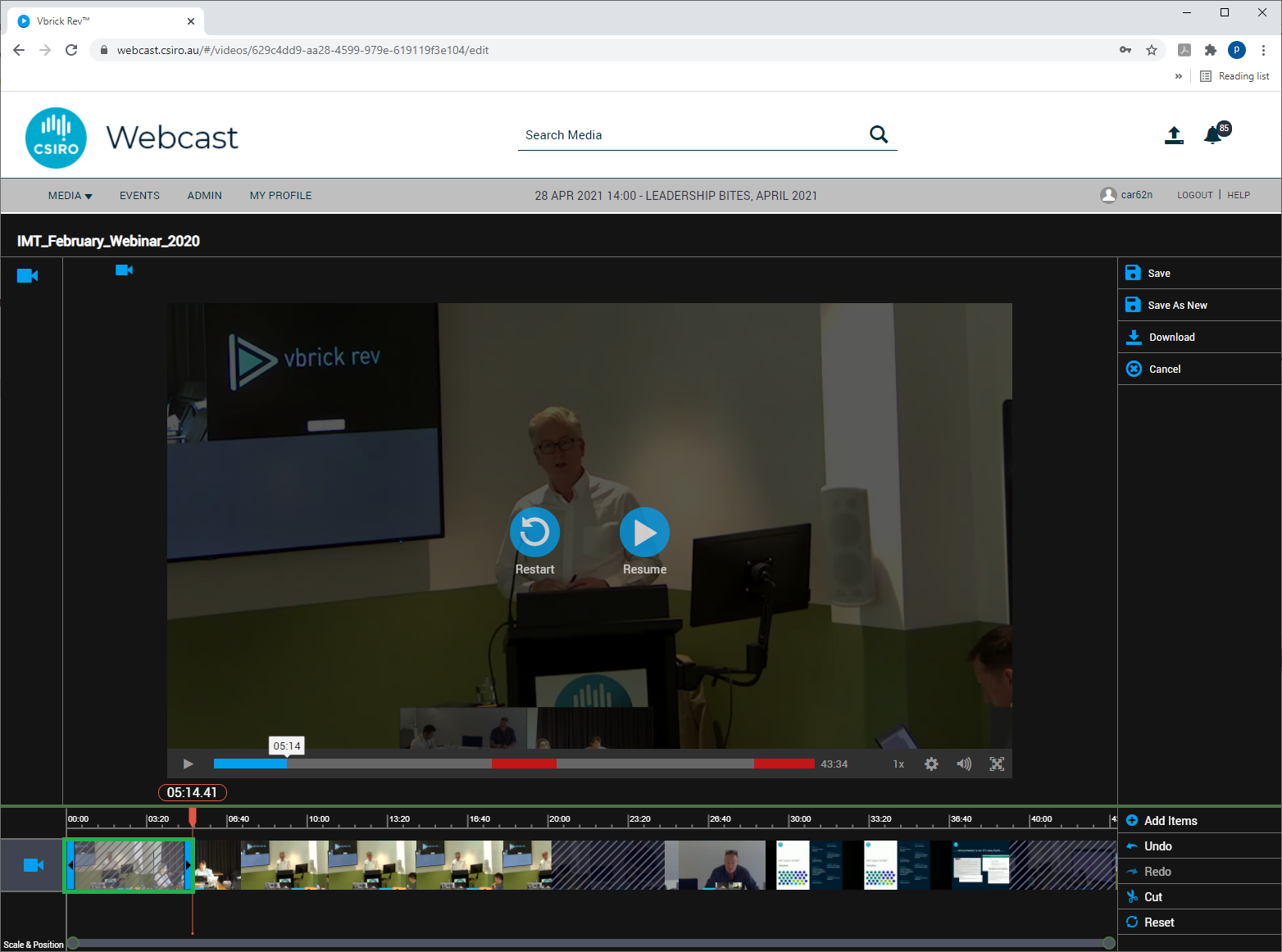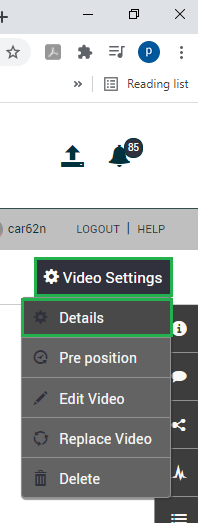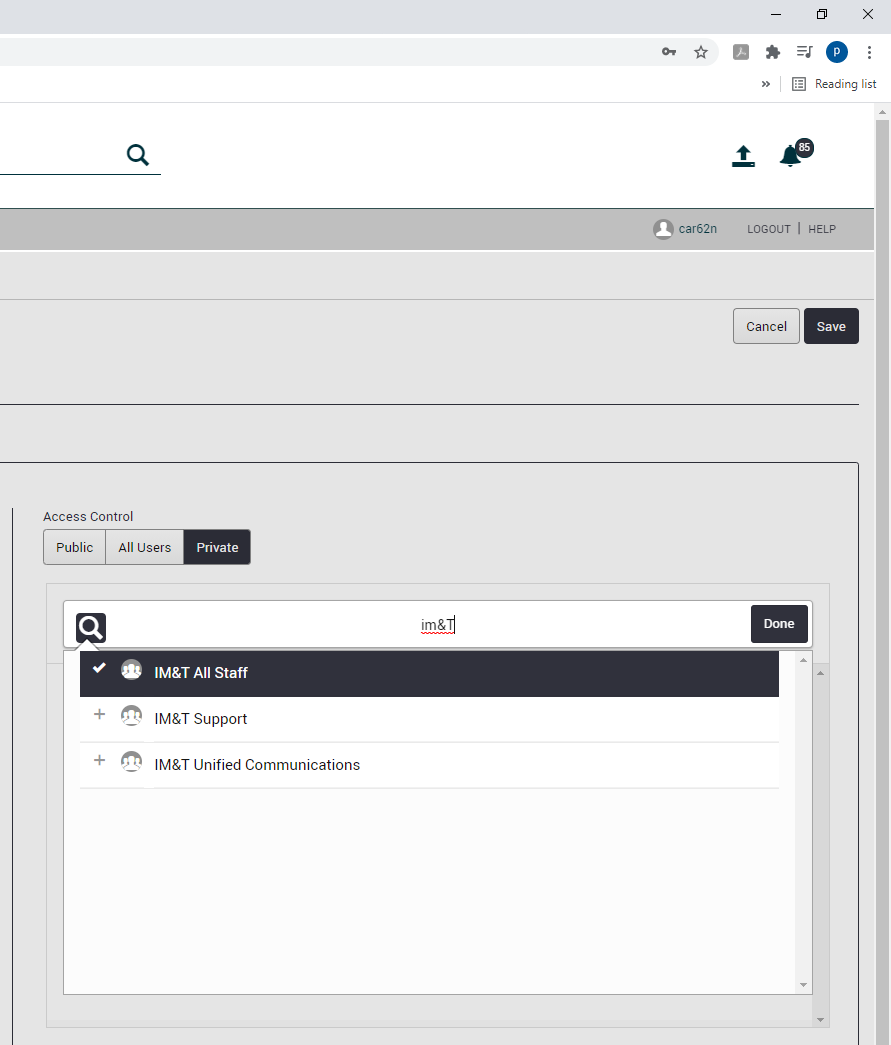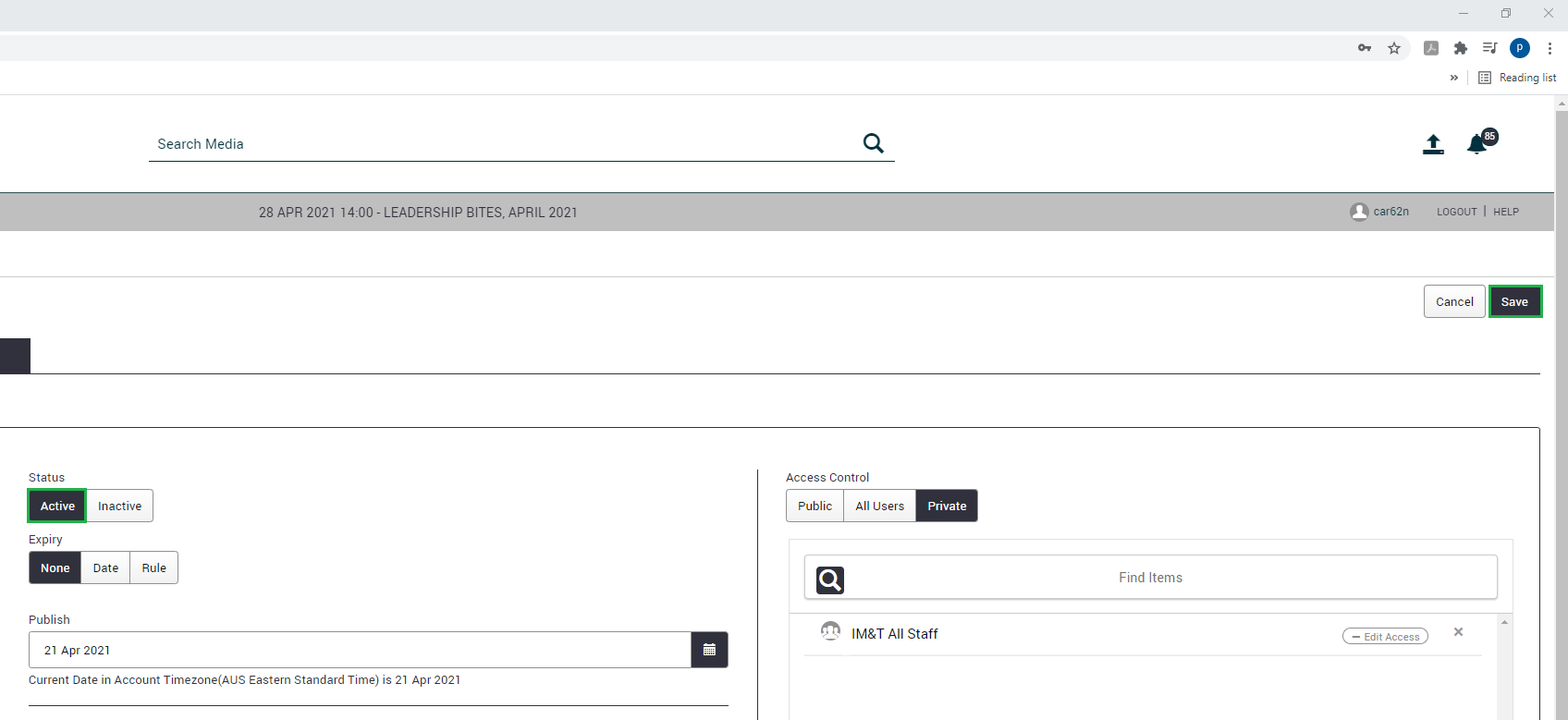For large meetings where up to 300 participants are expected, Microsoft Teams meetings can continue to be used. If you're expecting more than 300 participants, CSIRO's Webcast system is the one to use. Webcast is capable of broadcasting to 1000's of people including CSIRO staff and external collaborators.
Webcast features:
- Chat: Informal chat between audience members.
- Polling: Respond to polls and view results.
- Q&A: Ask formal questions of the presenters.
Due to the large number of people that attend a typical webcast, IMT offers a greater level of support than regular Teams meetings. If you're interested in exploring the webcast option, please log a job with the IMT Service Desk so that a member of the Webcast team can get in touch.
Uploading a video
>
To upload a video into the webcast system:
-
Navigate to https://webcast.csiro.au
-
Click the upload icon, then click 'Upload Files' -> 'Add File'.
-
Once the upload is complete, click 'Media' -> 'My Uploads' and click on the video you just uploaded.
-
You can now proceed with cropping the video and configuring viewing permissions.
Cropping a video
>
To crop a video using the webcast system:
-
Navigate to https://webcast.csiro.au
-
Click 'Media' -> 'My Uploads' and click on the appropriate video.
-
Click 'Video Settings' -> 'Edit Video'. Consider downloading a copy of the original video if you don't already have one.
-
Select the content you would like to crop by clicking and dragging on the video timeline - make sure you click and drag on the video timeline rather than the numeric timeline. You can adjust the selection by clicking and dragging on the start and end bookmarks.
- When you're happy with your selection, click 'Cut'.
- Repeat the cropping process as many times as required. When you're happy with the finished version, click 'Save' to overwrite the original video, or click 'Save As New' to save the edited version as a new video.
Configuring viewing permissions
>
To configure viewing permissions for a video on the webcast system:
-
Navigate to https://webcast.csiro.au
-
Click 'Media' -> 'My Uploads' and click on the appropriate video.
-
Click 'Video Settings' -> 'Details'.
-
In the 'Access Control' section, set the permissions to one of the following options:
-
Public: Viewable by everyone, internal and external to CSIRO.
-
All Users: Only CSIRO staff can view the video.
-
Private: Only the specified individuals or groups can view the video. Start typing in the search field to select valid entries.
-
Once viewing permissions have been configured, change the video status to 'Active' and click 'Save'.
-