https://conferencing.csiro.au/new.php?ref=webex_microsoft_teams
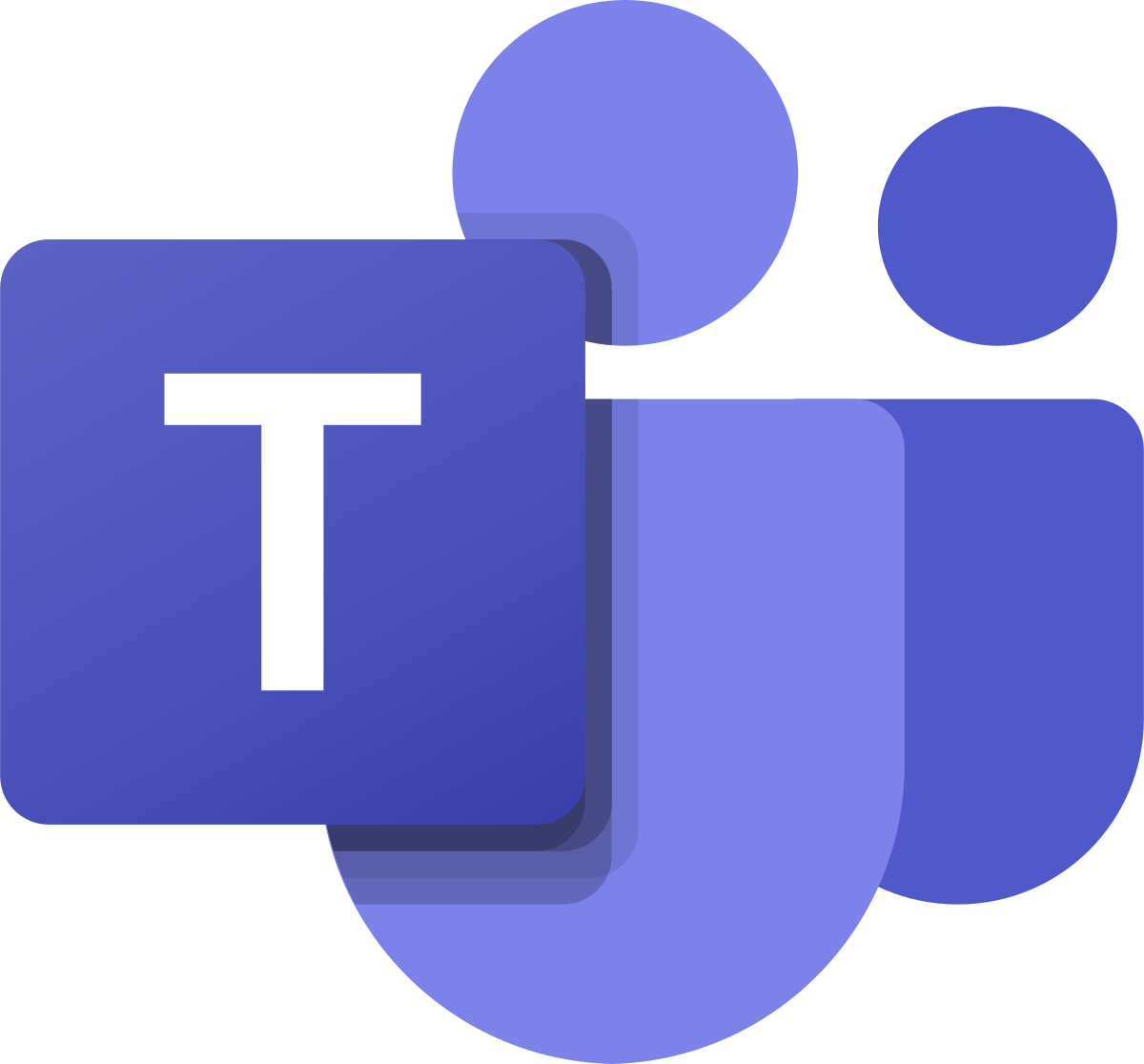 Cisco Webex and Microsoft Teams for audio and video conferencing>
Cisco Webex and Microsoft Teams for audio and video conferencing>
- All CSIRO staff can now schedule Microsoft Teams meetings with CSIRO video conferencing rooms - available from Nov 22
- I'm confused - when do I use Webex or Microsoft Teams for audio / video conferencing?
- FAQs
All CSIRO staff can now schedule Microsoft Teams meetings with CSIRO video conferencing rooms - available from Nov 22
To enhance CSIRO's collaborative tool kit, Microsoft Teams has been uplifted so you now have access to two (2) conferencing platforms that support in-room video conferencing to provide further flexibility for you and your attendees - Cisco Webex and Microsoft Teams.
When it comes to audio and video conferencing, both platforms provide numerous benefits:
- You and your meeting participants can join Webex or Microsoft Teams from your laptop or a CSIRO video conferencing room.
- Both solutions are configured for multiple connection options to support your participants attending your meeting such as:
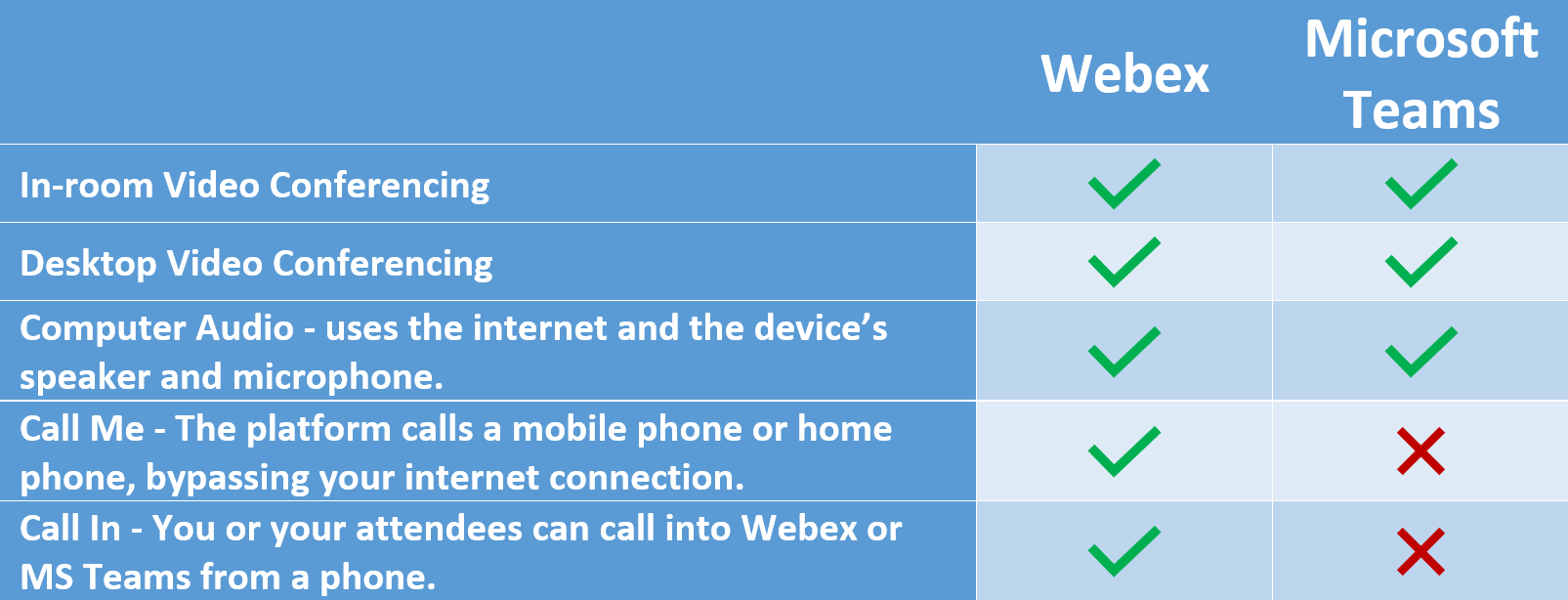
 Feature comparison table for Webex and Microsoft Teams
Feature comparison table for Webex and Microsoft Teams
Joining a meeting from a CSIRO Video Conference Room
There are over 550 Video Conference Rooms across CSIRO. Take advantage of these facilities for your next video conference meeting.
-
To include Webex or Microsoft Teams in your meeting, select 'Add Webex Meeting' or 'Teams Meeting' in your Outlook invitation.


-
For One-Click-to-Join functionality, ensure you include the Video Conference Room(s) in your Outlook meeting invitation as a location. How to find and book a CSIRO Meeting Room.
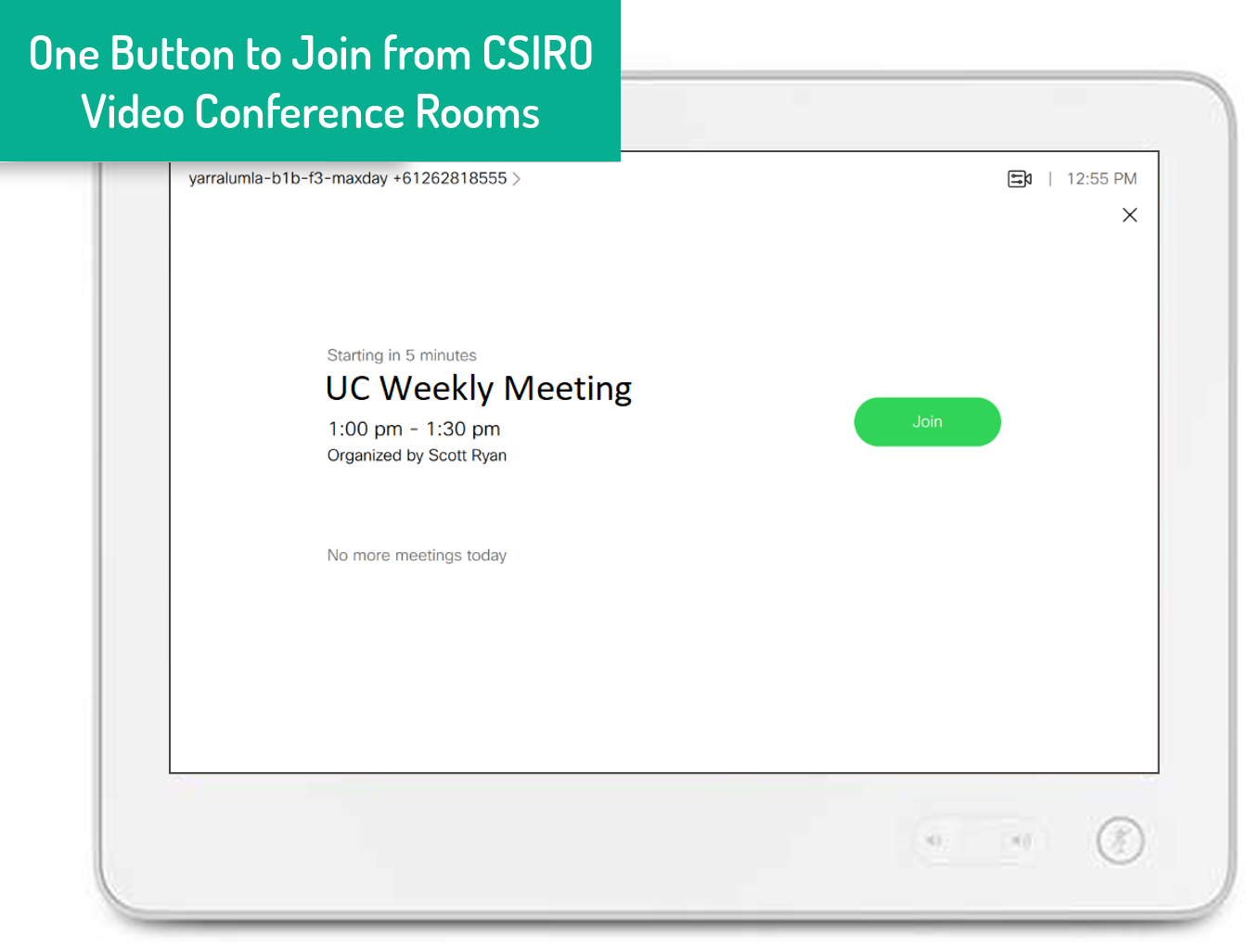
-
The Touch Panel in your CSIRO video conferencing room now includes the 'Join Microsoft Teams' button.
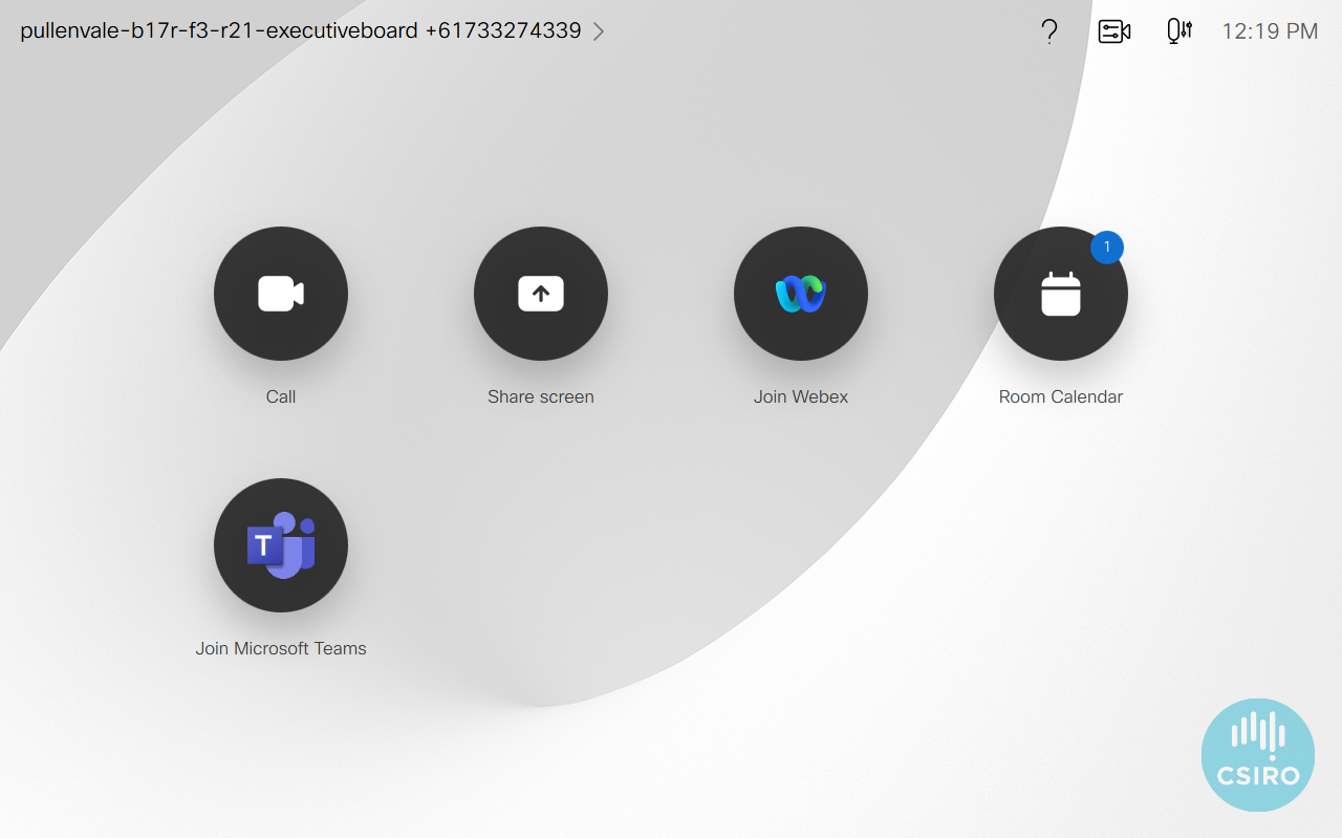
-
If your meeting room hasn't been included in the Outlook invitation and does not appear on the touch panel, dial the number included in the meeting invitation:
-
Webex: Click on the Join Webex button. Your meeting invite will include a Video Conference number under 'Video Conference (VC) Rooms'.
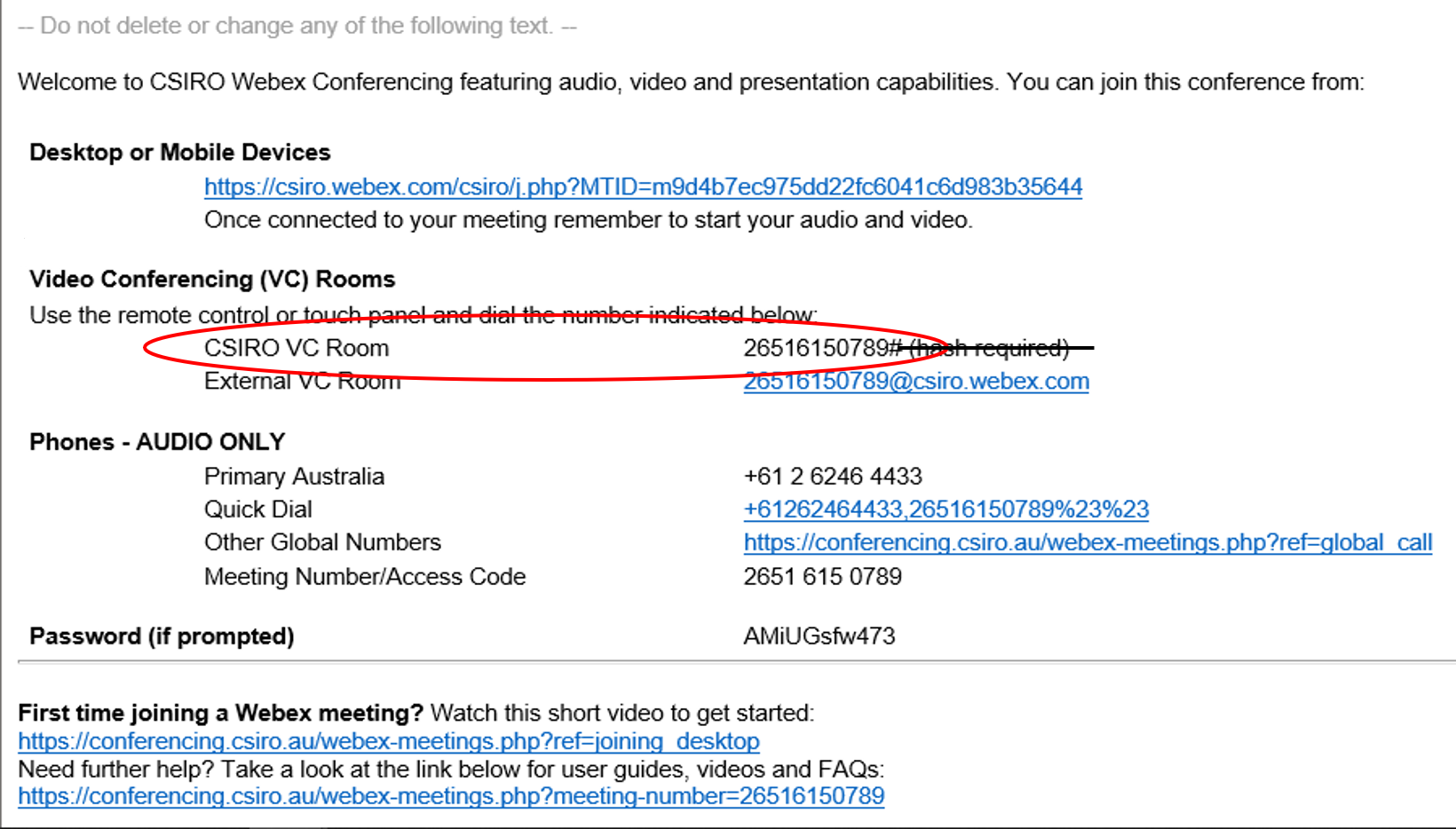
-
Microsoft Teams: Click on the Join Microsoft Teams button. Your meeting invite will include a Video Conference ID under 'Join with a video conferencing device'.
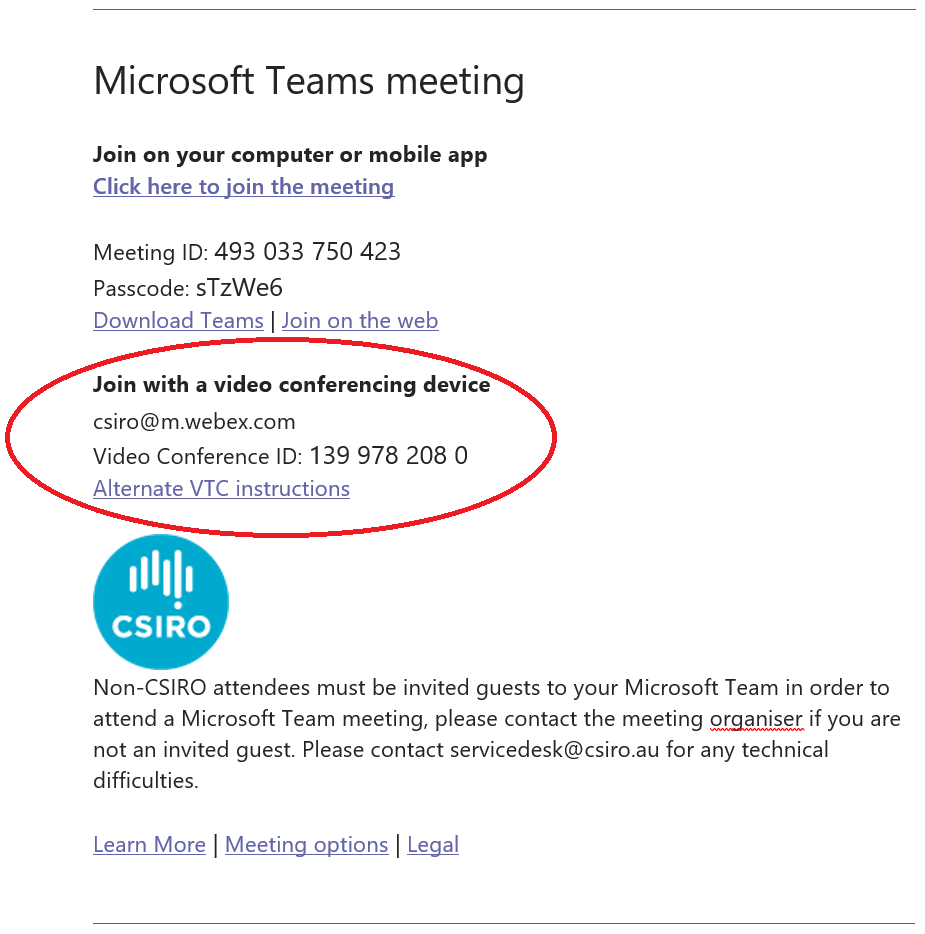
-
Webex: Click on the Join Webex button. Your meeting invite will include a Video Conference number under 'Video Conference (VC) Rooms'.
I'm confused - when do I use Webex or Microsoft Teams for audio / video conferencing?
The choice of conferencing platform is up to you. Aim for the platform that you and your team are most comfortable with, remembering collaboration is easier if your work group all use the same service.
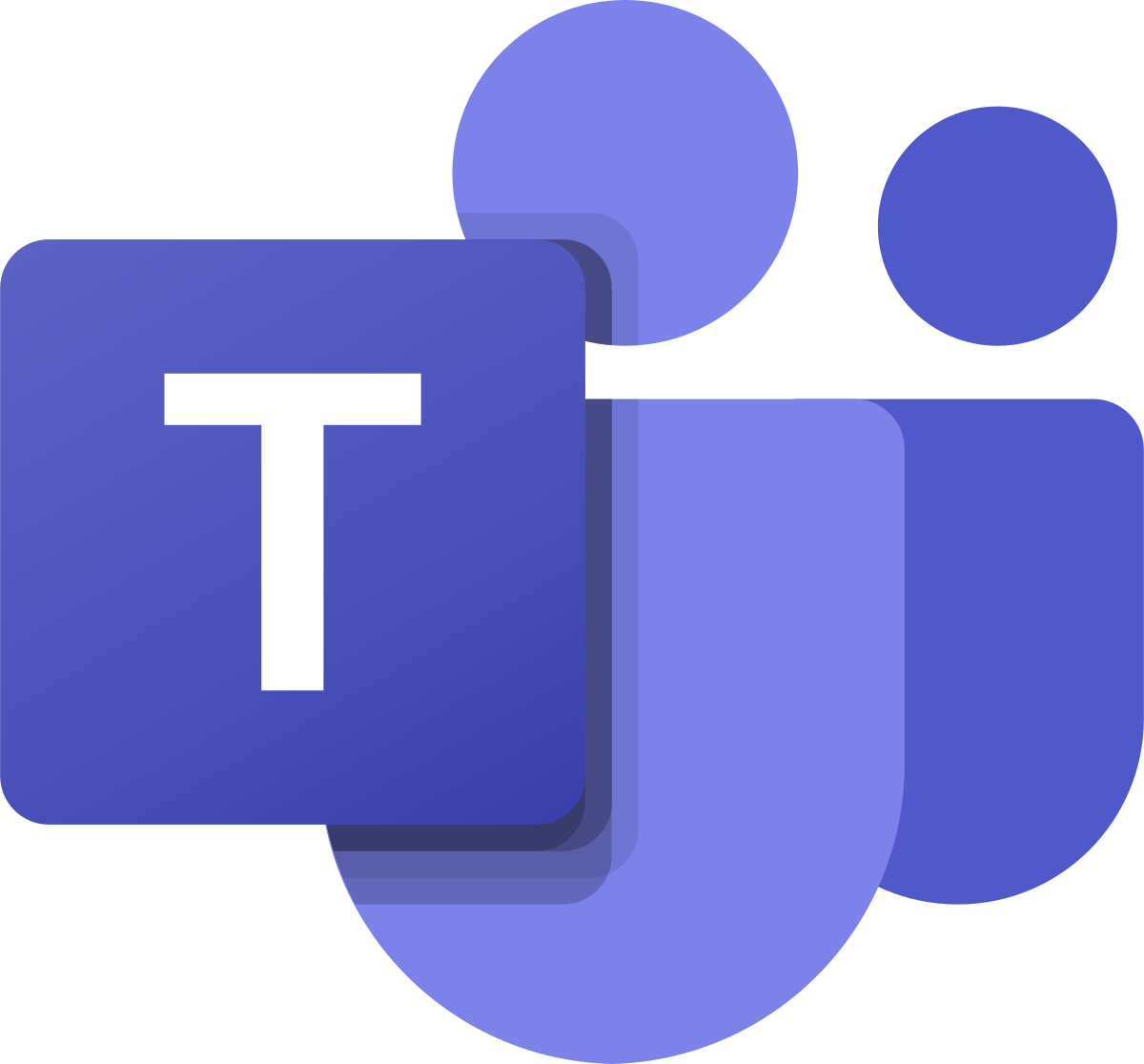 Microsoft Teams
Microsoft Teams
Microsoft Teams is part of CSIRO's Office 365 (O365) platform and is good for group chat, video conferencing, content and document management and sharing services.
Ideal for
- A collaboration hub for Teams with internal and external collaborators (invited team members only)
- Great for document sharing and real-time co-authoring
- Contextual chat
- Secure one-to-one and group chat and sharing
- Team video conferencing via mobile device, desktop or video conference room
- Microsoft Teams is well integrated into the other CSIRO Office 365 tools and brings them all together
-
Up to 1000 participants can join a Microsoft Teams meeting
- CSIRO advises that any video conference meetings over 300 participants are held on our dedicated webcasting platform for ease of use and management
- CSIRO Participants will enter straight into the meeting
- Participants external to CSIRO cannot currently join a Microsoft Teams meeting.
- Good for data that requires restricted access.
- External - set up groups with only the information you are willing to share.
- Data stored in Australia.
- Approved by CSIRO Cybersecurity
- Find out more about Office 365 or visit the Office 365 Learning Centre for more information and support resources.
- Register for a training or support session
Teams is a CSIRO supported document and records management platform
How to access- From your desktop
- From a CSIRO video conference meeting room
- From app on mobile device
- Preparing for Teams - download the Planning Checklist [docx · 1m]
- Getting started with Teams - download the Teams Quick Start Guide [pdf · 1]
- For more info and support resources - visit the Office 365 Learning Centre
- Working better in Teams - contact the collaborationsupport@csiro.au for guidance on working better in Teams
- CSIRO Branded Virtual Backgrounds for MS Teams
The Office 365 tools are supported by the IMT Collaboration Support Team. Although this platform is self-service, the team is available to provide training, advice, troubleshooting, and best practice guidance. Please note that any variation to standard functionality in any of these tools is not supported. IMT will not provide authoring of content, management of solutions, administration-level customisation or technical re-configuration of the platform to support individual or project requirements. Not all Office 365 features are available to CSIRO staff. Deployments of new features are conducted as approved and funded IMT projects for the enterprise.
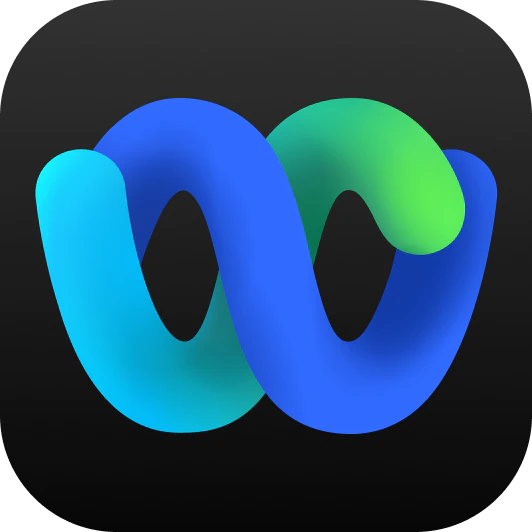 Webex
Webex
Webex has been used by CSIRO as a conferencing platform for many years. It is good for group chat, video conferencing, content and document management and sharing services
Ideal for
- A collaboration hub for teams with internal and external collaborators (invited team members only)
- Great for document sharing and real-time co-authoring
- Contextual chat
- Secure one-to-one and group chat and sharing
- Video conferencing via mobile device, desktop or video conference room
- Webex is well integrated into the other CSIRO Office 365 tools and brings them all together
-
Up to 1000 participants can join a Webex meeting
- CSIRO advises that any video conference meetings over 300 participants are held on our dedicated webcasting platform for ease of use and management
- Both external and CSIRO Participants will enter straight into the meeting
- Good for data that requires restricted access.
- External - set up groups with only the information you are willing to share.
- Data stored in Australia.
- Approved by CSIRO Cybersecurity
- Find out more about Webex Meetings for more information and support resources.
Webex is a CSIRO supported document and records management platform
How to access- From your desktop
- From a CSIRO video conference meeting room
- From app on mobile device
- Webex App for iPhone / iPad
- Webex App for Android
- For more info and support resources - visit Webex Meetings
- Working better in Teams - contact the collaborationsupport@csiro.au for guidance on working better in Webex
- CSIRO Branded Virtual Backgrounds for Webex
The Webex tools are supported by the IMT Collaboration Support Team. Although this platform is self-service, the team is available to provide training, advice, troubleshooting, and best practice guidance. Please note that any variation to standard functionality in any of these tools is not supported. IMT will not provide authoring of content, management of solutions, administration-level customisation or technical re-configuration of the platform to support individual or project requirements. Deployments of new features are conducted as approved and funded IMT projects for the enterprise.
Feature Comparison Table
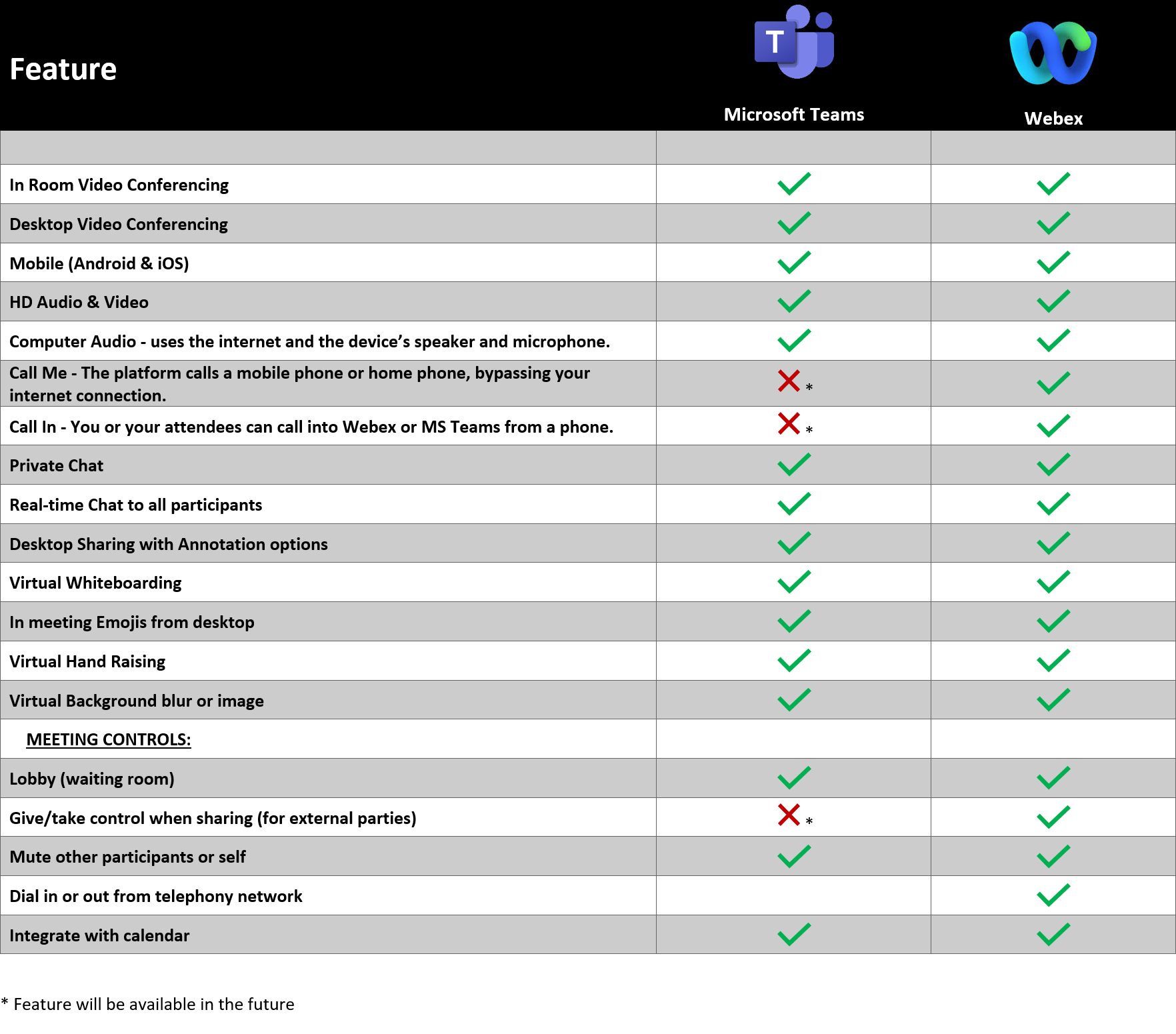
 Feature comparison table (detailed) for Webex and Microsoft Teams
Feature comparison table (detailed) for Webex and Microsoft Teams
FAQs
No - the video conference details only allow a connection from CSIRO Video Conference Units.
The following units do not currently support connecting to Microsoft Teams:
- geelongaahl-b01-f4-lecturetheatre
- marsfield-b1f-fg-lecturetheatre
- waterford-b10-f1-lenwarren
No - you will need to press the 'Call' button and enter the full video address as found in the 'Alternate VTC instructions' link in the Microsoft Teams invite.